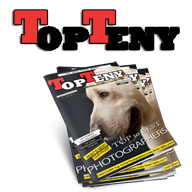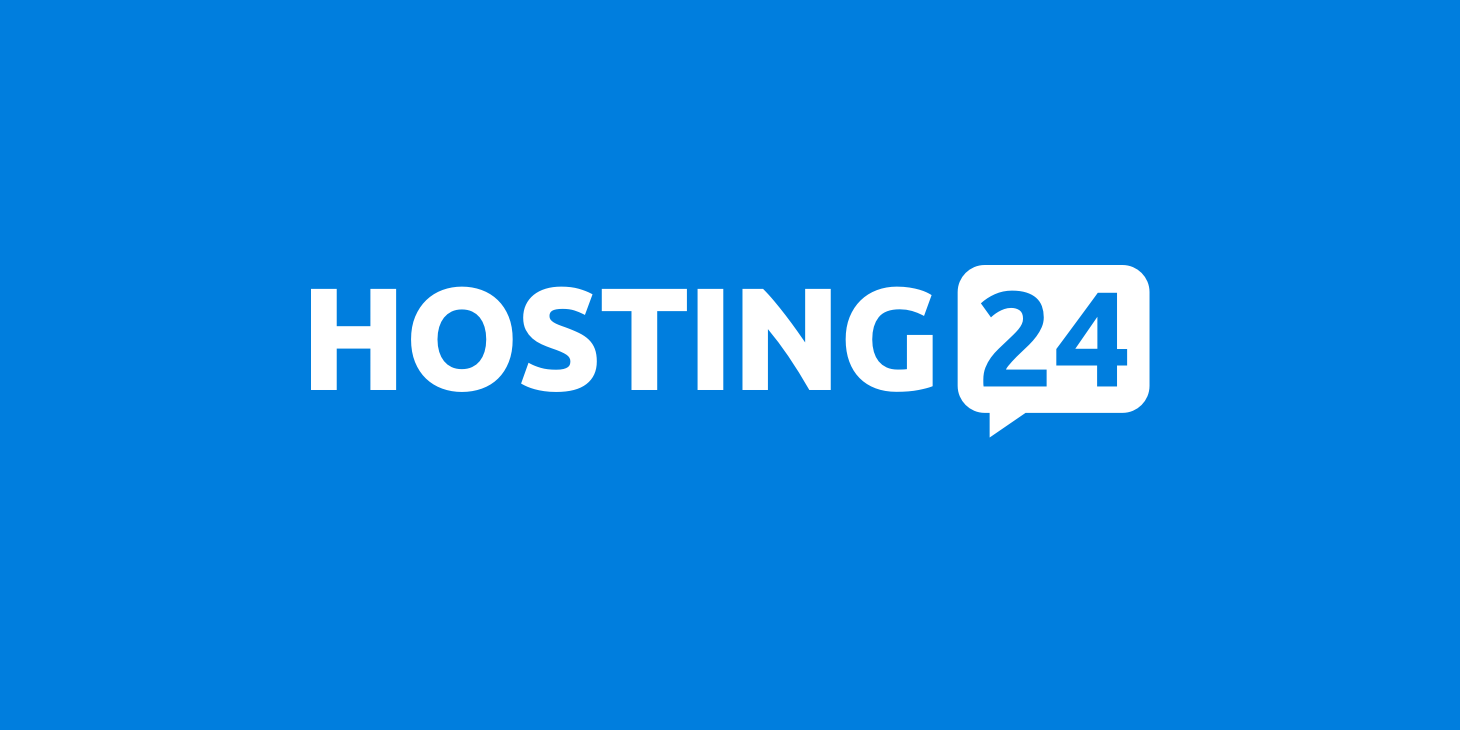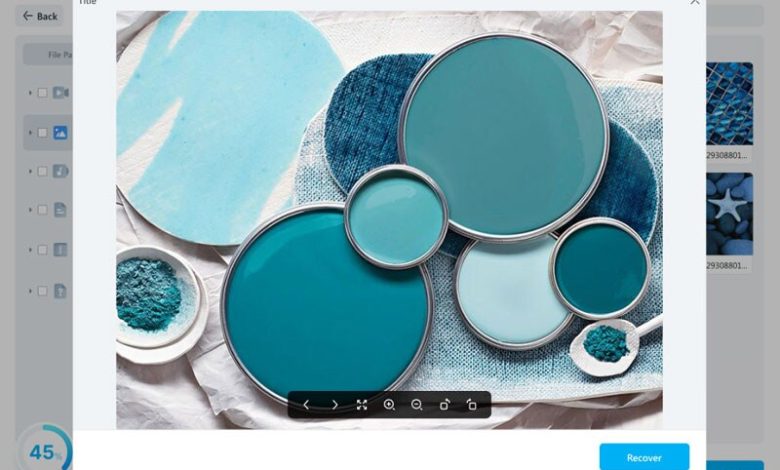
How to Fix Phone not detecting SD card Problem easily?
So many people use SD cards to increase their device’s storage capacity. Having access to an SD card is a true blessing for the people who love to keep movies, games, photos, and videos on their phones. SD card allows storing beautiful memories safely. Then you get a notification like “phone not detecting SD card” or memory card is not showing on your device. There are many common reasons behind it, such as broken SD cards, face memory cards, and mishandling of the SD card. Here you will get an idea about how to fix your SD card easily.
Top five things you can do when your phone doesn’t detect the SD card
1. Reboot your phone
This is one of the easiest yet effective ways to deal with this problem. When you get the “phone not detecting SD card,” then switched off your phone. After that, pull out the memory card and the battery. After few seconds, but both of these are back on your phone carefully. Then turn your phone on and check if your phone detects the SD card now.
2. Use computer and card reader
If the first method didn’t work for you, then you can repair the memory card with your computer. Here are some steps you need to follow here
- Insert the SD card in a card reader and insert the card reader into the computer
- Then go to my computer and search for a disk drive
- Then enter on then disk and click the property option
- After that, click on the tools option
- Then you have to click on Check then repair drive
- When the process is complete, eject the SD card and insert it on the phone to check if the phone recognizes it.
3. Update the SD Card
If the driver of the SD is not up-to-date, then your phone will fail to read it, and you will face the “phone not detecting SD card problem. Here are some of the tips that will make your memory card readable again.
- Insert the SD card into a card reader and then connect the card reader to a computer
- Then click on my computer option.
- After that, click on Manage and click on device manager
- The next step is to click USB Serial Bus Controller, and you will see a yellow exclamation mark
- Then right-click on the update driver software
- Then enter on the search for an updated driver, and wait for the driver to download.
4. Unmount SD card
Your android phone will show you the umount/mount the SD card when you open the storage option. Here click the option and check if the phone recognizes the memory card. But make sure the phone is not connected to the computer. After that, re-mount the SD card and restart your phone.
5. Formatting the SD card
This can also help you to fix the problem when the phone not detecting SD card. But with this option, you will lose all your important data. Only go with the option if you don’t have any crucial data on the SD card.
Recover Lost Data from SD Card with Recoverit
If you lose your data in the process or the SD card gets corrupted, then there is nothing to worry about. Recoverit can help you to restore the Lose data. Just follow these 3 steps:
1. Download and Install Wondershare Recoverit
Visit the official site of Wondershare Recoverit, and from there, click on the download option and install it on your device. After opening the file, choose the location where you lost your files.
2. Scan Location
After that, click on the ‘start” option, and the software will start scanning the location you have selected earlier.
3. Recover the Data
After that, check all the data and files correctly and see the files you want to recover deleted files in windows 10. Then select the data you want to recover and click on the “recover” option. Select the location where you want your restored files to stay. And in this way, you can successfully recover the lost data. This is one of the most effective methods you can cry when your phone not detecting SD card.
Conclusion
When your phone not detecting SD card and you have so many crucial files stored in it, then no need to worry. Recoverit can help you to recover the data easily without any hassle. You can surely try various methods, but you don’t know which method will work for you. But if you use Recoverit, then you can surely restore the data. You should not spend your time experimenting with various methods and use the method you know would work for sure—no need to worry about losing your data because Recoverit got your back.